Blogger was having technical difficulties and was unable to post this on time, but here it is :)
I have recieved a lot of questions about downloading new stampe sets and kits, so I figured I would dedicate a post to it.
First, you can order downloads only from the the
Stampin' Up! website. Second, it's easier if you are using the computer you are actually downloading to; this will save you time later looking for the download.
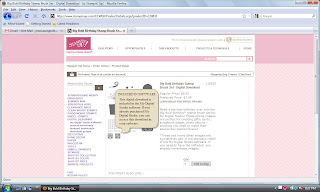 |
| When you pick a download, it will take you the "description" widow. It's important to know that the little icon will tell you if it came with the full My Digital Studio version you have already purchased. You don't want to buy something you already have. (This does not, however apply to the My Digital Studio Express version of the software.) |
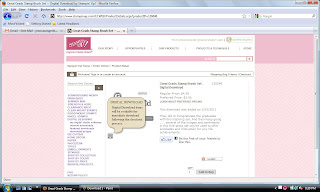 |
| The other icon tells you it is not part of the full My Digital Studio version. Therefore, it is new and you do not already have it. |
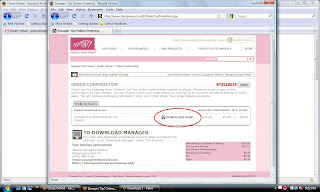 |
| Once you have added it to your bag and purchased it, it will ask you to download now. Make sure you are doing this on the computer that has My Digital Studio installed. |
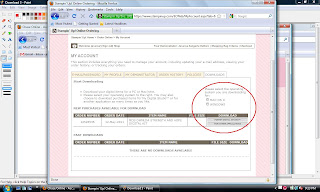 |
| It will ask you if want to download for your PC or Mac,. it will also ask if you want to download to your MDS or other applications . Unless you are using this download in a program other than MDS, you should just download it for MDS. |
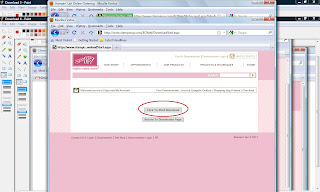 |
| Follow the steps to download and save the file. |
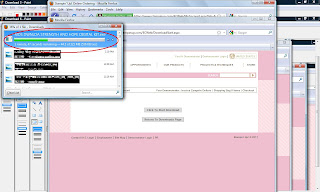 |
| Here is when you have to slow down and pay attention.. Your download will go to your download folder. It is very important you know where this folder is on your computer or you will not be able to "start/use" your download. |
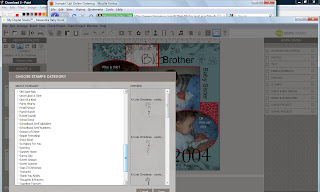 |
| Even though you have download, it will not show up in your MDS. |
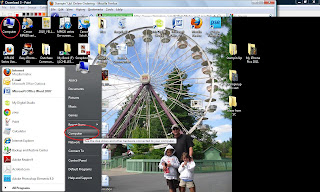 |
| Find your Computer icon either on your desktop or in your menu ( see red circles) |
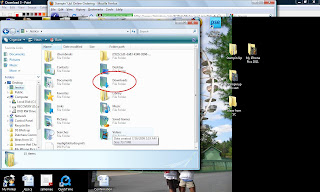 |
| Locate your Downloads folder and double click ( see red circles) |
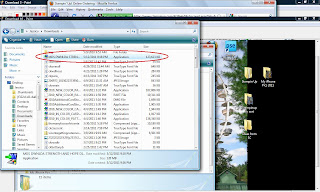 |
| This folder will open and show you everything you have downloaded. You want to double click on the download that has the name of what you just purchased for your MDS. Mine is shown in the red circles. |
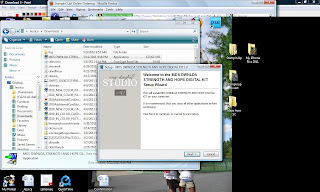 |
| This window will open for MDS. This is where it will actually "activate"your download. Follow the directions given. |
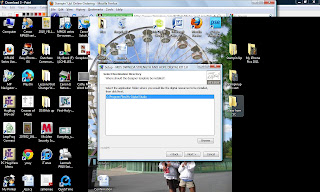 |
| Make sure it is going into My Digital Studio. |
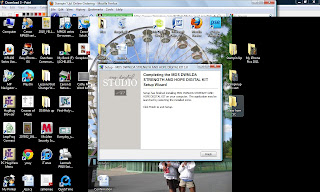 |
| Now you are done. |
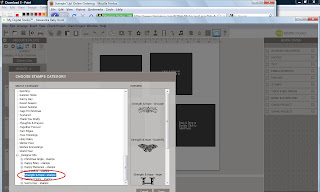 |
| And Ta Da!!!!!!!When you restart your MDS, your new download is there. Remember if you order a kit/bundle, MDS separates the pieces into the categories where it belongs. For examples, the stamp sets got to stamp sets and DSP goes to card stock. It should all be in your designer kits. |
Hope this helps.
If you do this and you still can't find your download feel free to email me: stampingwithjessica@gmail.com
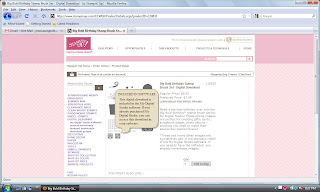
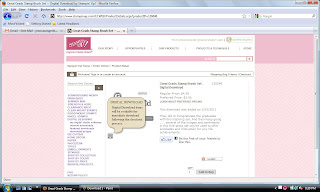
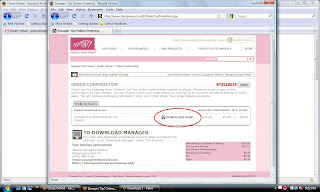
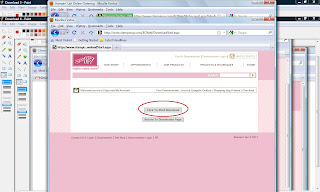
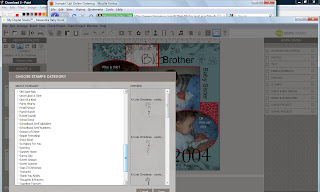
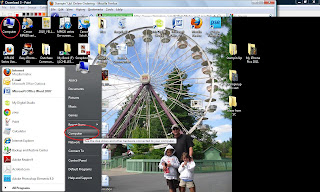
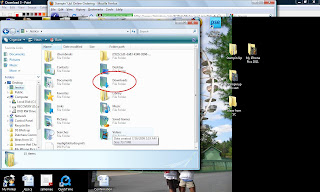
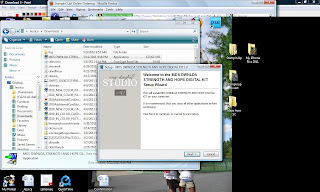
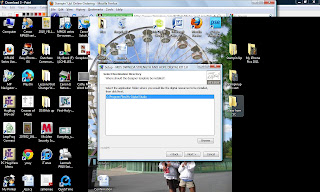
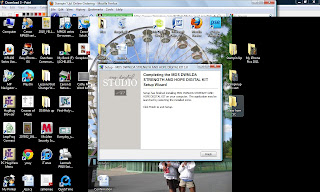

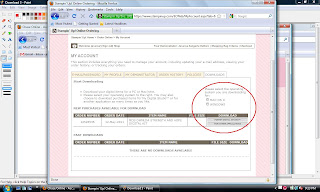
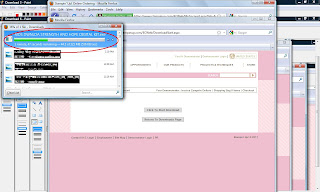
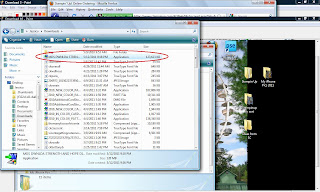
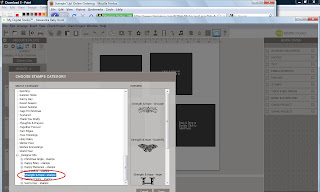
This is great information! Thanks so much for taking the time to share it.
ReplyDeleteJessica I love the information you provide about MDS. It's so helpful to a novice like me. I haven't downloaded anything for MDS yet except for the upgrades, and was dreading having one of my customers ask me a question related to downloading,that I wasn't prepared to answer.Thanks a bunch, you don't know how much you're appreciated!
ReplyDelete